How to Backup Your WordPress Site
 NOTE: Please see the more current post, Using Updraft Plus to Backup WordPress Websites; this post is now out of date.
NOTE: Please see the more current post, Using Updraft Plus to Backup WordPress Websites; this post is now out of date.
I use several plugins to backup WordPress sites: WP DB Backup, and Automatic WordPress Backup, and Online Backup for WordPress. I usually run these in tandem, as scheduled automated backups, or as intermittent backups, for example when working on a site.
- WP-DB -Backup simply and effectively backs up the WordPress database files, which include all of the content on the site. These backups can be scheduled and sent to your email inbox, where they can be stored in a separate folder. The WP-DB-Backup settings are in the Tools menu > Backup.
- Automatic WordPress Backup backs up your entire directory, including themes, plugins, and uploads, on a scheduled basis. This is a service connected to Amazon S3 storage, which costs pennies per month ($0.14 for 1 GB for 1 month). The Automatic WordPress Backup console can be accessed directly from the Plugins list. The Amazon AWS Access Key is public, but the AWS Secret Key is encoded and cannot be extracted (it appears) from the data base.
- Online Backup for WordPress backs up your site to a folder on the directory, and also gives options for downloading and emailing the backup. The plugin will backup either the entire site, or just the database content. This is quite versatile.
- BackWPup – I’ve recently added this plugin to my repertoire – a nice simple backup program – worth trying out ..
These services are highlighted in the following blog post, which I highly recommend reading:
http://www.mixthenet.com/backup-wordpress-database-images-themes-easy/ There are, of course, other options; however,I have found this system to be reliable and cost effective.
To restore a site using these plugins:
- If the database is corrupt, or posts were lost, then restore the WP-DB -Backup files following these instructions: Restoring your database from backup.
- If the entire site must be rebuilt, then reinstall WordPress (e.g., using Fantasico), install the Automatic WordPress Backup plugin, reconfigure the plugin with the Amazon S3 keys, select the correct bucket, perform a perfunctory backup, and then restore from one of the saved versions.



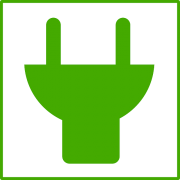


Leave a Reply
Want to join the discussion?Feel free to contribute!