How to Migrate Email Accounts to a new Cpanel
 Migration of email accounts (managed on cpanel) to a new server is relatively straightforward using an FTP client (see below for information on using MultCloud).
Migration of email accounts (managed on cpanel) to a new server is relatively straightforward using an FTP client (see below for information on using MultCloud).
The migration consists of transferring (1) account information, (2) the emails themselves, and (3) any email forwards or filters.
(1) Migrate the email account setup information, located in the directory ‘etc’, in a folder with the same name as the website (e.g., ‘mywebsite.com’). Download this folder (‘mywebsite.com’) from the old server account, and then upload the folder to the ‘etc’ directory on the new server account.
(2) Migrate the emails themselves, located in the directory ‘mail’, in a folder with the same name as the website (e.g., ‘mywebsite.com’). Download and re-upload this directory, as above.
(3) Migrate the email forwards and filters using the Cpanel Backup options – download these backup files from the old account and upload them to the new account.
That’s it! You can find the same information on the following post about email transfers on Site Ground accounts.
HINT: FTP transfers using MultCloud are especially efficient, because you can connect the two accounts directly by adding the FTP accounts to a MultCloud account, in which case the transfer occurs through the cloud, without any download required.
PS. To migrate a WordPress website, see How to Migrate a WordPress Website to a New Server (Same or New Domain).
Image credit: https://commons.wikimedia.org/wiki/File:Data-transfer.svg

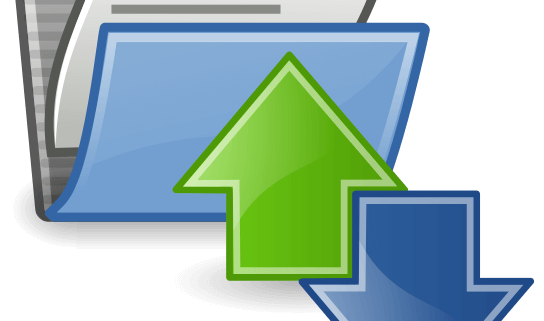


Leave a Reply
Want to join the discussion?Feel free to contribute!