How to Migrate a WordPress Website to a New Server (Same or New Domain)
Migrate using a Migration Plugin
You can use the following procedure to migrate a WordPress website to a new server or a new domain (on the same or another server). In the example below, we are using a server equipped with a cpanel and the premium plugin UpdraftPlus (also see Backups using UpdraftPlus, on this site).
- Create a new cpanel; if on a new server, consider using the same account name and password
- Install a fresh version of WordPress (record temporary login information)
- On the MyPHP Admin cpanel option, update the URLs of the site to the http://IP/~account.
- Login to the WordPress site, at http://IP/~account/wp-admin
- Upload and activate the premium UpdraftPlus plugin
- In UpdraftPlus settings, access the same backup folder (e.g., Dropbox)
- In the UpdraftPlus backups, rescan the backup folder
- Select the backup to Restore.
- If the domain name is changing, then select the option to search and replace the domain in the database; if the domain name is NOT changing, then do NOT select this option
- A warning may appear, that the site is being migrated; this warning can be ignored
- If the backup is sucessful, you can now point the nameservers at the domain registrar to the new servers. If you wish to work on the site prior to the nameserver change, then change the URL in the MyPHP Admin option, as in (3) above.
- That’s it!
- If you are retaining the domain, you can migrate the emails to the new server. Otherwise, you may wish to set up appropriate forwarding.
Manual Transfer Procedure
To transfer a site to a new domain (URL), and/or to a new host, here are the steps to follow:
- Create the domain name and point the name servers to the new host. Set up the domain on the new host.
- FTP all the files from the old domain to your computer, and then FTP the files to the new site.
- Using phpMyAdmin, export the database to your computer (select the database from the left column).
- On the new domain, create a new MySQL database.
- Using phpMyAdmin on the new site, import the database.
- Edit the config.php file and change the database and user names and the user password (not necessary if these are unchanged.)
- Using phpMyAdmin, select the wp_options table in the new database, and update the ‘siteurl’ and the ‘home’ with the new URLs
- (An error caused by one of the plugins was corrected by deleting the plugin folder using FTP client.)
- Install and run the Search and Replace plugin, to replace instances of the old site with the new site, in as many fields as possible.
Manual Changes
- Settings > General > Change Site Title and Tag Line
- Check widgets and sidebar images and URLs for the correct settings (Search and Replace may not do this.)
- On pages and posts
- Change User IDs on posts.
- Check all keyword fields
- Create a new feed.
- Create new Google Analytics account and enter on website
- Create new Google Webmaster tools account to monitor links and submit a new sitemap
- Create a new robots.txt to point to the sitemap (?check?)
- Change email address on website form
- Set up new 3rd party Email List services
Redirect the old site to the new
- To preserve page rankings, redirect each page individually, or globally ..
- Modify the old site’s .htaccess file, to include: ‘Redirect 301 / http://www.newsite.com/’
Image credit: public domain image from Pixabay: https://pixabay.com/en/penguin-migrate-berlin-bird-fly-154747/





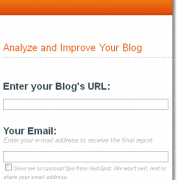


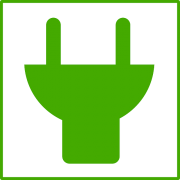


Leave a Reply
Want to join the discussion?Feel free to contribute!